If you want the price of a product will be updated each time after selecting the variant or increasing the quantity then it can be done by using this feature. It will help the customers to see the total price.
If you want to show the total price, follow the steps below:
➜ Navigate to the app admin.
➜ Go to general settings.
➜ Scroll down a little bit.
➜ There you will see the option to show the total price in the “Price display settings” section.
➜ You can select “Show” if you want to show it.
➜ You can select “Hide” if you do not want to show it.
➜ You can also choose the position of showing the total price by selecting “Top” or “Bottom”.
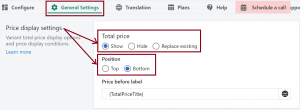
Also, you can set the position showing the total price. You can set it on top or at the bottom of the product variants listing on the product page.
You can also replace the price with the Shopify default price by selecting the “Replace” option and then inputting the price id in this section. You need to find out the ID of the price from your theme liquid. Some of the Shopify themes don’t use any ID for the price label, in that case, you need to add one.
*If don’t know how to find out the ID, let us know – our support team will help you.
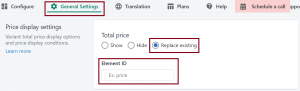
Still, if you face any further issues or need help, feel free to contact us. Our support team will be happy to help you.
You can always reach us via
- Support ticket from MultiVariants app
- Live Chat in MultiVariants app
- Direct email to support@multivariants.com
So, Good Luck! And happy selling with MultiVariants.