You can set “minimum order quantity per product (total combination of all variants)” by using the MultiVariants app. This restriction will be applied to the total quantity of that product. Once this restriction is applied, customers can choose different variants of that product in any quantity but the total quantity must meet the limit you set.
For example, if you want your customers to purchase at least 12 of a product then this is the rule you need to apply. after that customers have to take at least 12 in total. But they can choose different variants of that product in any combination and add them to the cart as long as the total quantity is 12 or more.
To apply the minimum order quantity (total combination) follow these steps:
- Navigate to app admin and click “Set restrictions”.
- Here, you will see “minimum quantity” in the Quantity restrictions section.
- From there you will see an option named “Total (combinations)”.
- Now in the input field enter your minimum order quantity for the product.
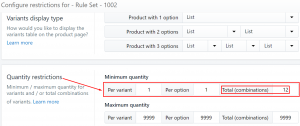
- Save the configuration and check it on the product page.
Still, if you face any further issues or need help, feel free to contact us. Our support team will be happy to help you.
You can always reach us via
- Support ticket from MultiVariants app
- Live Chat in MultiVariants app
- Direct email to support@multivariants.com
So, Good Luck! And happy selling with MultiVariants.