You can set “minimum order quantity per variant” by using the MultiVariants app. If a customer chooses a variant and wants to buy it, they must order it with the minimum quantity you set.
Let’s say you want if customers choose any of the variants of a product then they must take at least 5 of that variant. You can easily do that by following the steps given here.
The quantity will automatically update to the MOQ you set when customers click on the ‘+’ sign from the quantity input field.
Initially, it will show 0, but it is possible to show the minimum order quantity instead of 0. In that case, all the quantity fields for each variant of that product will display the minimum order quantity instead of 0.
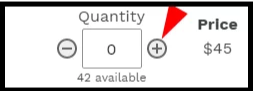
Follow these steps:
- Navigate to app admin and click “Set restrictions”.
- Find out the section named “Minimum quantity” in Quantity restrictions.
- Here you will have an option named “per variant”.
- Now, in the input field enter your minimum order quantity value for per variant.
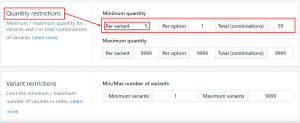
- Save the configuration and check it on the product page.
Still, if you face any further issues or need help, feel free to contact us. Our support team will be happy to help you.
You can always reach us via
- Support ticket from MultiVariants app
- Live Chat in MultiVariants app
- Direct email to support@multivariants.com
So, Good Luck! And happy selling with MultiVariants.