You may need to apply different rule sets for different products. In that case, you can apply MultiVariants to individual products by using the product Handle.
Follow these steps:
➜ Navigate to app admin and click “Set restrictions”.
➜ Here you will see an option titled “Applies To”
➜ From here, Choose the “Specific Product (URL)” Option.
➜ Now, go to your storefront (product page) and browse the product for which you want to apply the MultiVariants app.
➜ Copy only the product URL/handle from the link.
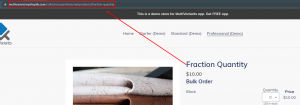
➜ Come back to the MultiVariants admin panel then paste it into that input field.
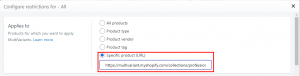
➜ Save the configuration and check it on the product page.
Still, if you face any further issues or need help, feel free to contact us. Our support team will be happy to help you.
You can always reach us via
- Support ticket from MultiVariants app
- Live Chat in MultiVariants app
- Direct email to support@multivariants.com
So, Good Luck! And happy selling with MultiVariants.