You can fully customize the look and feel of the MultiVariants elements and buttons. Like the title, add-to-cart buttons, icons, and other elements.
The app automatically adapts the Shopify theme you are using. But if you want to make any changes in the theme specifically ‘large screen’ or ‘mobile view’, then you can do that from “Edit Theme”.
To customize the theme navigate to app admin, and click on “Customize theme”
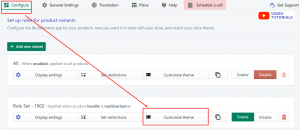
A pop-up window will appear where you can customize your theme separately for a large screen and mobile view. To add any custom CSS, you’ll see custom fields for large-screen and mobile views. Choose the screen size first and then enter the values for CSS properties for each element.
*If you are not familiar with CSS, knock us on live support. The support team will help you out.
Large screen:
On the pop-up window, you will see two different options. One is for “large screen” and one is for “mobile view”. By default, the large screen is selected.
Now, on the left, you will see the element title, and on the right, given fields for CSS properties. All you need to do is enter your preferred value for specific properties and save it.
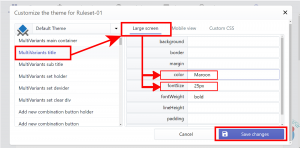

Mobile view:
Switch the screen size from “large screen” to “mobile view”. Everything else is similar to the large screen.
On the left, you will see the element title, and on the right, given fields for CSS properties. All you need to do is enter your preferred value for specific properties and save it.
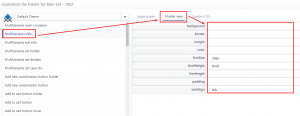
Custom CSS:
The custom CSS field is available in the “Professional” package. With this, you can customize the product outside the defined field. You’ll be free to make any changes to your product page.
* If you are not familiar with CSS, feel free to reach our live support. They will help you to customize.
Still, if you face any further issues or need help, feel free to contact us. Our support team will be happy to help you.
You can always reach us via
- Support ticket from MultiVariants app
- Live Chat in MultiVariants app
- Direct email to support@multivariants.com
So, Good Luck! And happy selling with MultiVariants.