With the MultiVariants app, you can set up three types of minimum/maximum order limitations for your Shopify store products.
- Limit/restrict the quantity (min/max) per variant or total combination of variants.
- Limit/restrict the number of variants ordering (min/max).
- Limit/restrict order value (amount) per variant or total combination of variants.
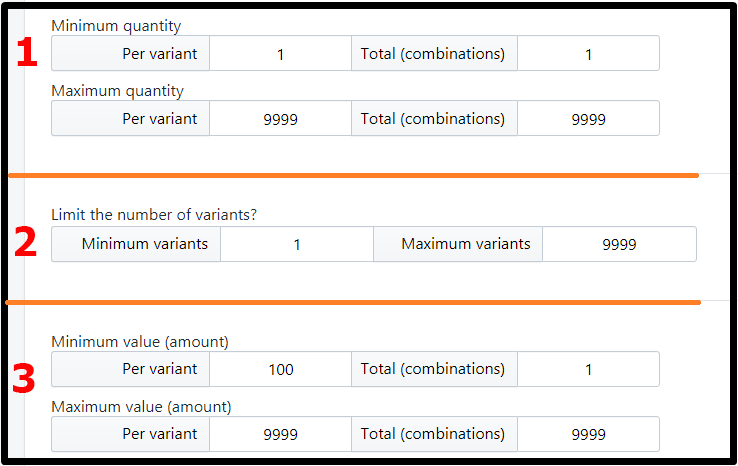
- Minimum/Maximum order quantity (MOQ): Set minimum/maximum order quantity per variant here. If a customer chooses a variant and wants to buy it then they must order it with the min/maximum quantity you set here.
The quantity will automatically update to the MOQ you set when customers click on the ‘+’ sign to set the quantity on the product page.
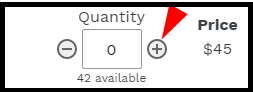 Total Combination determines how many variants (total) customers need to choose to place the order. For example: if you want to restrict customers to order a minimum total quantity of 24 in combination with different variants. You can also set maximum value per variant or total combination of variants as well.
Total Combination determines how many variants (total) customers need to choose to place the order. For example: if you want to restrict customers to order a minimum total quantity of 24 in combination with different variants. You can also set maximum value per variant or total combination of variants as well. - Minimum/Maximum variants quantity: Set the minimum number of Variants customers must choose to place the order. You can also set a maximum limit here. For example, if you want customers to choose a minimum of 4 flavors (variants) out of 10 and a maximum of 6 flavors to place the order, you can set it here.
- Minimum/Maximum order value: This section is to set the minimum order price’ per variant of an order. If you set this, then the order quantity will depend on the order value per variant. Customers can’t place an order unless they reach the minimum order value.
Total Combination determines how many variants customers need to choose to place an order. For example: if you choose a value of $100 per variant and a total combination of 2, then the order value must be (minimum) $200 to place the order (minimum $100 from each variant)
Min/Max quantity validation on the cart page
To validate the min/max order quantity on the cart page, you need to add a CSS class to the checkout button into your cart.liquid or cart-template.liquid file. Don’t worry, it will not break anything on your site (even if you uninstall the app).
class=”[YOUR_CLASS] multivariants_cart_checkout_btn”
Or if you need to restrict the quick checkouts button section, add this class “multivariants_cart_checkout_btn” to the parent container DIV of buttons.
After adding the CSS class, save it and test it on the cart page. If you facing any issues, please send us an email and our team will help you with that.
Still, if you face any further issues or need help, feel free to contact us. Our support team will be happy to help you.
You can always reach us via
- Support ticket from MultiVariants app
- Live Chat in MultiVariants app
- Direct email to support@multivariants.com
So, Good Luck! And happy selling with MultiVariants.