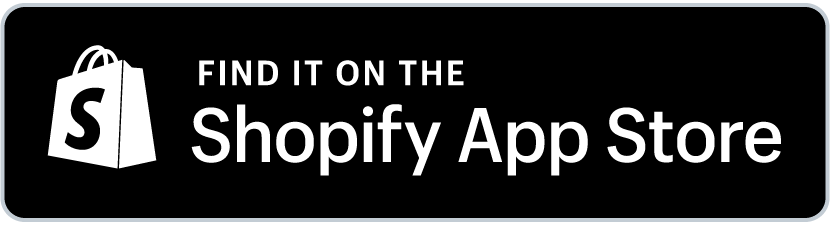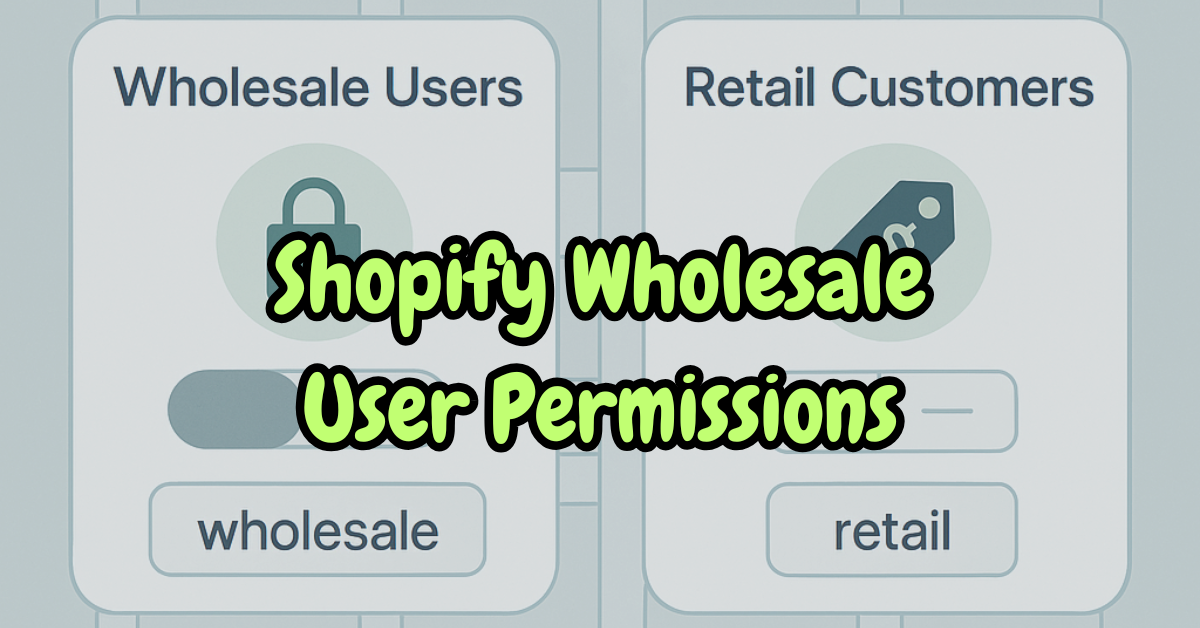
You want the right people to see the right prices and products. You also do not want to mix wholesale and retail customers. Shopify wholesale user permissions let you control who can view and purchase wholesale products.
Shopify says that custom user permissions improve B2B sales efficiency, accuracy, and customer retention. However, it can be a bit complicated and frustrating when it comes to handling it all. You need to handle roles, access, and pricing visibility the right way.
Lucky for you, this guide shows you how.
Today, we will be learning about Wholesale User Permissions, what they mean, why they are important, and how you can set up these permissions on Shopify.
So, let us jump right in to help you earn more profits online.
- Shopify Wholesale User Permissions control who can view and purchase wholesale products.
- Use customer tags and user roles to manage pricing visibility and access.
- Set up wholesale customer groups to offer tiered pricing and specific discounts.
- Shopify Plus users can create custom roles, while apps can automate permissions for efficiency.
- Best practices include regular permission audits and using two-factor authentication for secure access.
Table of Contents
Understanding Shopify Wholesale User Permissions
What are Shopify Wholesale User Permissions
Such permissions determine who can view and purchase your wholesale products. Create rules so that only approved customers get wholesale prices and access to specific items.
For example, permit only tagged wholesale buyers to view a bulk order page while hiding it from regular customers.
Why Permissions Matter for B2B and Wholesale Stores
Selling to retail and wholesale buyers means that you must have clear-cut regulations. Wholesale clients expect different prices, products, and order terms. Shopify wholesale user permissions let you offer this without any confusion.
As an example, a retail customer would purchase a single shirt for $20, whereas the wholesale customer wishes to purchase 50 shirts at a discounted $12 each with minimum order requirements.
Overview of Shopify B2B User Roles and Permissions
Shopify features three roles:
- Admin: Full access
- Staff: Limited access based on settings
- Collaborators: External partners like developers or agencies
Use settings to manage all roles. You can create custom roles with deeper controls if you are on Shopify Plus.
For example, a staff member handling logistics may only need access to inventory, not customer pricing or analytics.
How to Manage Wholesale Customers on Shopify
Setting Up Wholesale Customer Groups on Shopify
The first step is to tag your customers. For example, label them as either wholesale or B2B using tags. These tags help you control what they can see and buy.
For example, you may add a tag, i.e., B2B Tier 1, to a customer and set a discount rule of 20% to the group.
Step-By-Step Guide: How to Manage Wholesale Customers on Shopify
- Go to Shopify Admin
- Click Customers
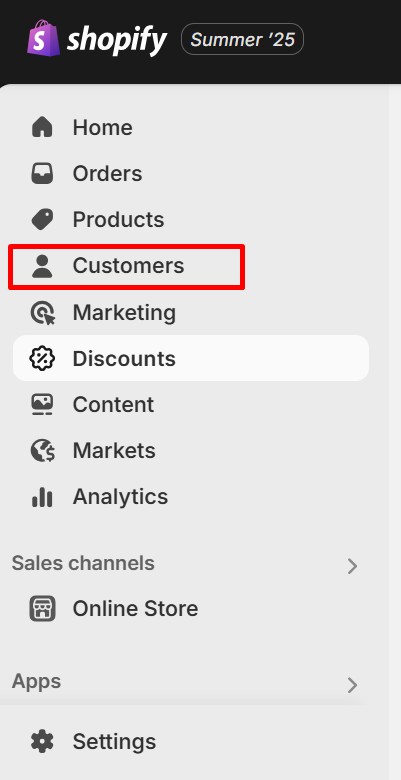
- Choose the customer
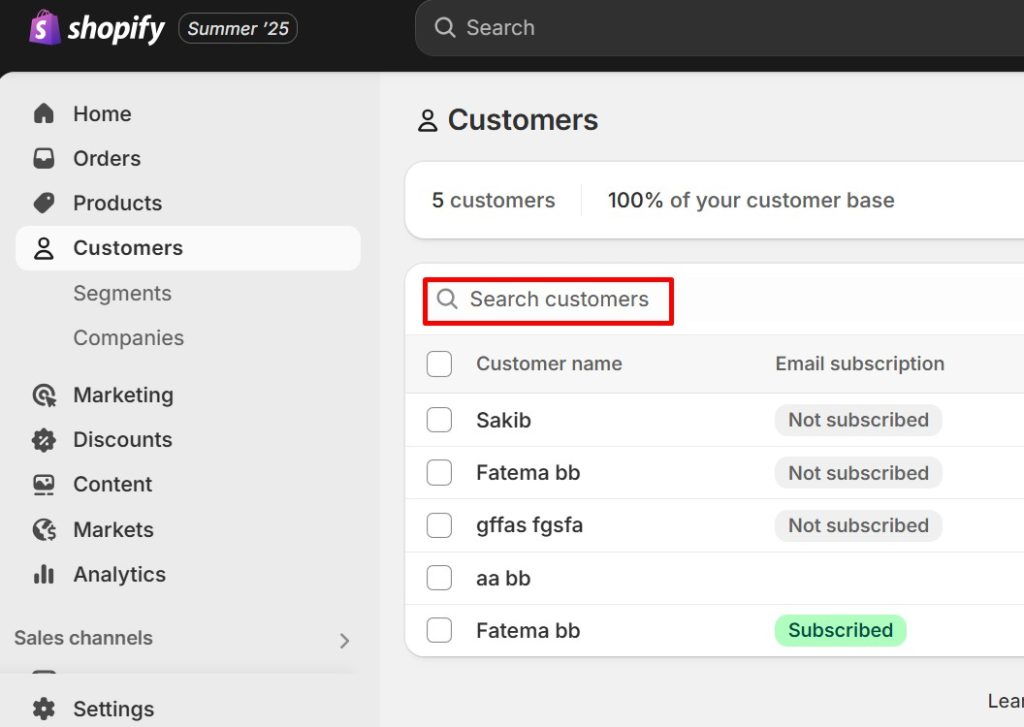
- Add a tag like “wholesale”
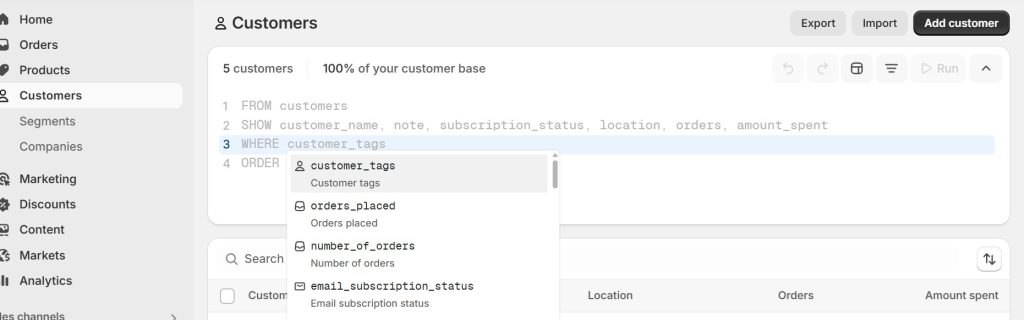
- Use this tag to manage pricing and access
Example: After tagging, only these customers will be able to access certain products like wholesale bundles or exclusive offers.
Creating and Managing Shopify Wholesale Customer Groups
After tagging, use apps or Shopify features to show different products and prices to each group. This keeps things clean between wholesale and retail buyers.
Example: Group A might see 10-pack bundles at $50 while Group B sees a price of $45 for the same pack, based on order volume.
Setting Up Shopify Wholesale User Permissions
How to Set Up Permissions on Shopify
Shopify does not offer full permission controls on every plan. Get Shopify Plus if you want advanced roles like custom staff permissions.
You can also install apps to lock content or show different prices. These apps use customer tags to manage access. For example, an app can make a collection visible only to customers tagged as “Verified Wholesale.”
Shopify Wholesale Account Settings Explained
You can:
- Approve wholesale accounts manually
- Set minimum order values
- Offer special payment terms
These help you manage wholesale buyers better.
For example, a B2B user must log in and place a minimum $200 order to get wholesale pricing.
Restrict Wholesale Access on Shopify: Methods and Best Practices
- Tag customers to split wholesale and retail
- Use apps to lock products or pages
- Ask wholesale users to log in
- Review access settings often
Example: If you do not lock access correctly, a retail buyer could accidentally see and use wholesale pricing meant for large volume orders.
Wholesale Pricing Permissions and Price Visibility
Wholesale Pricing Permissions on Shopify: How to Control Who Sees What
Use pricing apps and tags to control visibility. Only tagged wholesale customers will see wholesale prices. Everyone else sees retail prices.
Example: A tagged user might see “$10 per unit (minimum 30 units)” while regular customers see “$18 per unit.”
Try also Shopify third-party bulk ordering apps to make volume purchases smooth and fast for wholesalers.
How to Hide Retail Prices from Wholesale Users
Use apps to hide retail prices. Some also let you create a separate product catalog for wholesale buyers.
For example, a wholesale customer logs in and sees a streamlined catalog with bulk pricing, while retail customers browse the full-priced store.
Customizing Price Visibility for Different Shopify Wholesale User Groups
Create different price lists. Each group sees the prices meant for them.
Example: One wholesale group gets a 10% discount, and another gets 25% based on past purchases.
Customizing price visibility is a smart B2b Shopify store customization way to increase sales and build customer loyalty. Next up is a simple permissions guide that you can follow as a roadmap.
B2B Shopify Wholesale User Permissions Guide
Comprehensive B2B Shopify Permissions Guide for 2025
Use roles, tags, and apps to manage permissions. Admins see everything. Staff and collaborators get limited access. Use tags and apps to manage what wholesale customers can view on Shopify.
For example, your sales rep might only see the companies they are assigned to, while your admin sees the full customer list.
Assigning and Managing User Roles for B2B Customers
- Assign roles like admin, staff, or collaborator
- Tag B2B customers for access control
- Use apps to create rules for each group
For instance, your logistics team does not need to access pricing settings, so you assign them a staff role with restricted permissions.
Shopify Wholesale User Login and Access Management
Ask wholesale customers to create an account and log in. This helps you track activity and approve access.
For example, a customer registers, and you approve their account manually before they can see bulk pricing.
Advanced Wholesale User Management
Automating Shopify Wholesale User Permissions with Apps
Shopify third-party apps let you:
- Lock pages or products
- Hide prices until login
- Control access based on tags or purchase history
For example, if a customer places multiple large orders, an app can automatically upgrade their access tier.
Shopify Wholesale User Manual: Tips for Efficient Management
- Keep tags organized
- Review permissions often
- Use automation to save time
Example: Use auto-tagging so repeat customers with high order value are upgraded without you having to do it manually.
Again, use apps to offer advanced features like:
- Tiered pricing
- Bulk tagging
- Product and page locks
Test them first to avoid conflicts.
Example: You might test the app on a small group first before using it across your store.
Troubleshooting and Best Practices
Common Issues with Shopify Wholesale User Permissions
- Wholesale prices not visible: Check login and tags
- Retail buyers see wholesale products: Review your settings
- Staff access issues: Double-check their roles
For example, a buyer complains about seeing retail prices, turns out they were not logged in.
Best Practices for Secure and Scalable Wholesale Access
- Use strong passwords and two-factor login
- Limit admin access to trusted users
- Audit tags and permissions regularly
Example: Set a reminder to check and clean up old user tags every 3 months.
Check out the below expert tips for smoother operation:
- Keep your tagging simple
- Tell wholesale buyers how to log in and access items
- Stay updated on Shopify changes
Example: Add a short email tutorial or pop-up explaining how wholesale customers should log in to see special pricing.
Conclusion
Shopify wholesale user permissions help you control who can view and buy your wholesale products. Use customer tags, user roles, and access control apps to manage it all. Review your settings often to keep your store secure and easy to use. This helps your B2B store run smoothly and gives the right people the right access.
If you found this guide useful, feel free to share it or check out our other articles for more eCommerce tips.
FAQ Section
How do I restrict wholesale access on Shopify?
Use tags and apps to limit product and pricing visibility to wholesale customers. For example, tag customers as “Wholesale Approved” and use an app to block untagged users from seeing wholesale pages.
Can I hide retail prices from wholesale users?
Yes. Use apps to show only wholesale prices to tagged users. Set up a rule in your pricing app to display wholesale prices only when a user is logged in and tagged.
How do I set up wholesale customer groups?
Go to Customers, choose users, and tag them as “wholesale.” Then use the tag to manage pricing and access. Create different groups like “Silver Wholesale” and “Gold Wholesale” and assign unique discounts to each.
How to give user permissions in Shopify?
Go to Shopify admin > Settings > Users and permissions, then add a staff member and assign the permissions they need before sending the invite.
What are the permissions for customers on Shopify?
Customers don’t get admin permissions; they can only browse and buy products on your store, not access the backend.
How do I give permission to the Shopify store?
Add a staff or collaborator account in the Shopify admin under Users and permissions, then select the access level and send an invitation.
How do I check permissions on Shopify?
In the Shopify admin, go to Settings > Users and permissions to see all users and their assigned permissions.
Can I give someone access to my Shopify?
Yes, you can give access by adding them as staff or collaborators with specific permissions via the Shopify admin.
How do I restrict access on Shopify?
Assign only necessary permissions to each user and use apps or built-in features to restrict content or pages from non-logged-in visitors.
How do customers access my Shopify store?
Customers access your store by visiting your website URL; they don’t need special permissions to browse or buy.
How to limit 1 per customer on Shopify?
You can also set order limits per customer by using apps or custom scripts.
Where are Users and permissions on Shopify?
They are found in the Shopify admin under Settings > Users and permissions
How do I edit user permissions in Shopify?
Go to Settings > Users and permissions, select the user, then update their permissions and save changes.