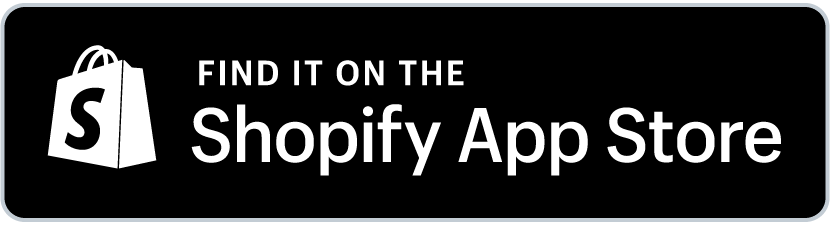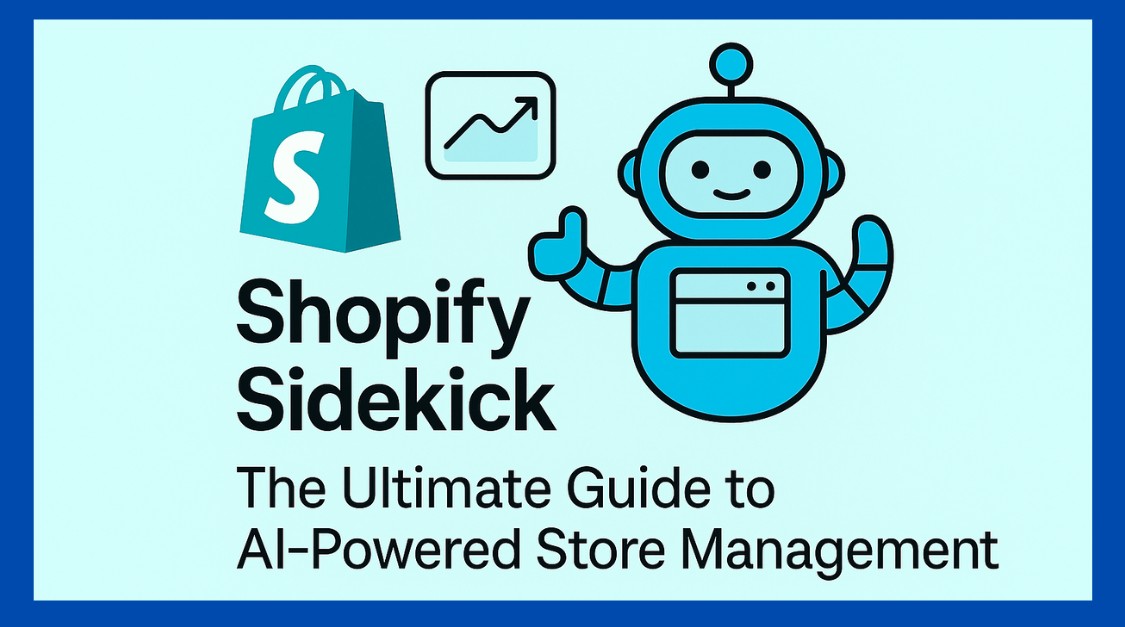
Running a Shopify store can be exhausting. Daily tasks like inventory updates, pricing, and customer messages take too much time. Shopify reports that merchants using Shopify Sidekick save hours each week by automating repetitive work and reducing errors.
Sidekick does more than speed things up. It works like your teammate. It shows previews before changes, walks you through complex workflows, and helps you make decisions faster. That means more time for sales and customer care. In today’s guide, we will explore this feature on Shopify and how to make the most of it to boost sales.
- Shopify Sidekick automates tasks, saving time on repetitive work and boosting productivity.
- Key features include inventory updates, instant reports, AI content generation, and customer segmentation.
- Sidekick helps merchants manage tasks like product updates, discount setups, and marketing campaigns effortlessly.
Table of Contents
Why Shopify Sidekick Matters for Store Owners
Manual work drains energy and causes mistakes. Updating stock, handling orders, and sending campaigns by hand takes hours. Growth slows when everything depends on manual effort. Without automation, scaling is harder and less flexible. The growing world needs modern technology.
Merchants in 2025 are looking for tools that use data to guide decisions. Sidekick does that well. It was first introduced in 2023 and rolled out more widely in 2024 and 2025. Each update made it faster and more accurate. Now it handles more tasks, understands context better, and generates stronger content. You have your very own Sidekick better than Robin to Batman.
Example: A merchant can ask, “Create a 10 percent discount for first-time buyers over $50.” Sidekick shows a setup card with all rules filled in, ready to save. No mistakes. No wasted time.
How to Use Shopify Sidekick Step by Step
Finding and Activating Shopify Sidekick
Log in to your Shopify admin on desktop. Click the Sidekick icon to start. Use the Dawn theme version 11.0 or higher for best results.
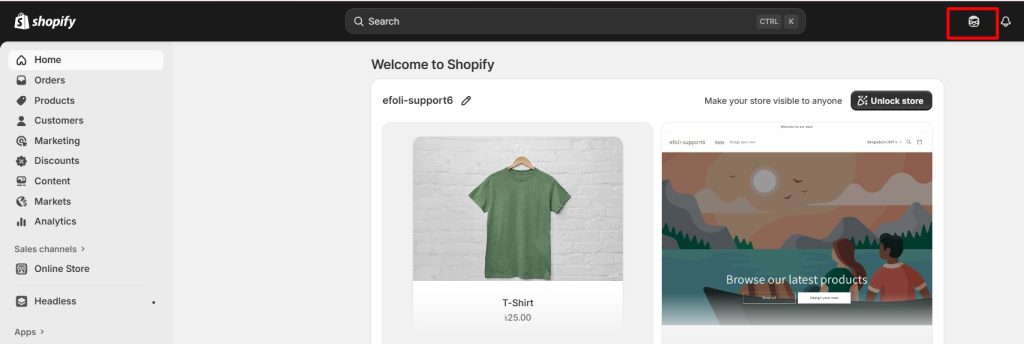
You can also switch to full-screen mode for longer conversations or complex workflows.
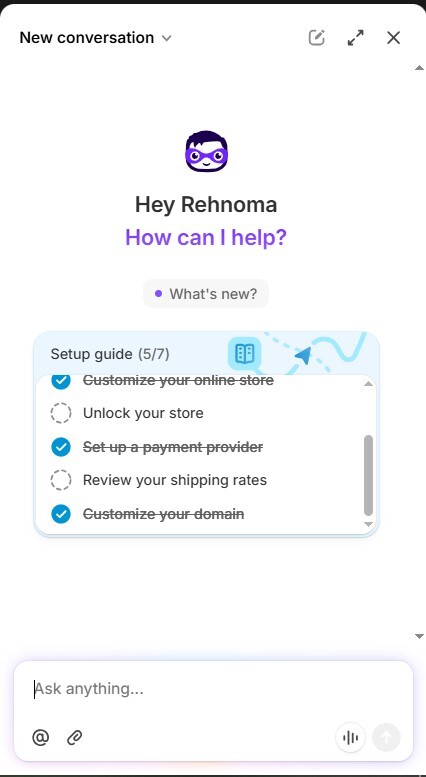
Looks easy, right? Now that you know how to set it up, let us find out in the next section some useful tips to maximize productivity using this Sidekick.
Top 7 Shopify Sidekick Commands to Boost Productivity
Sidekick works best when you speak its language. Clear and direct commands give you better results. Below are the best proven commands to use for your Sidekick.
Tip 1. Be specific with updates
Instead of vague requests, be precise.
Example: Say, “Update the stock for the red T-shirt to 50” instead of “Change product data.”
Tip 2. Use references for accuracy
Point Sidekick to exact products, collections, or resources.
Example: Ask, “Update @Product to include new sizes” or “Show me sales for @Collection in the last 60 days.”
Tip 3. Automate inventory management
Keep bestsellers in stock without manual effort.
Example: Ask, “Update inventory for all bestsellers.”
Tip 4. Generate instant reports
Skip digging through Analytics. Get answers in seconds.
Example: Say, “Generate a sales report for last month.”
Tip 5. Simplify marketing campaigns
Sidekick can draft messages and campaigns right away.
Example: Say, “Create an email campaign for holiday sales,” or “Create a holiday gift guide email.”
Tip 6. Jump straight to settings
Sidekick saves clicks by sending you directly to what you need.
Example: Ask, “Take me to settings for customer accounts.”
Tip 7. Fix common setup tasks
Tasks like connecting domains are faster when guided by Sidekick.
Example: Say, “Help me connect my custom domain.”
Sidekick completes these requests in seconds and often includes direct links that open the correct page in your admin. This keeps your workflow smooth and focused.
You see how your productivity will increase 10 times. The next section will surely convince you to use this incredible tool on your store.
Top Shopify Sidekick Benefits for Merchants
Save Time on Repetitive Tasks
Bulk edits no longer take hours.
Example: Tagging hundreds of products or adjusting shipping rates can be done with one command. Say, “Add New Arrival tag to all spring collection items.” Sidekick handles it instantly.
Gain Insights Without Extra Work
Sidekick reviews your store data and gives useful suggestions.
Example: It might suggest bundling shoes with socks or creating promotions for customers who bought in the last 30 days.
Pro Tip: If you need help with bundle promotions to grow sales, then these are must-try strategies.
Make Fast Decisions
Reports are instant and easy to read.
Example: Ask, “Why were sales lower this week?” Sidekick breaks it down with charts comparing top products, channels, or customer retention.
Aren’t you amazed to see the potential of this sidekick? The following section talks about its advanced features. Let’s dive into it.
Advanced Sidekick Features Worth Exploring
AI Content Generation
Sidekick creates product descriptions, emails, blogs, and posts that fit your brand.
Example: Ask, “Write a short description for our organic coffee beans, focusing on eco-friendly buyers.” Sidekick delivers text you can use or edit.
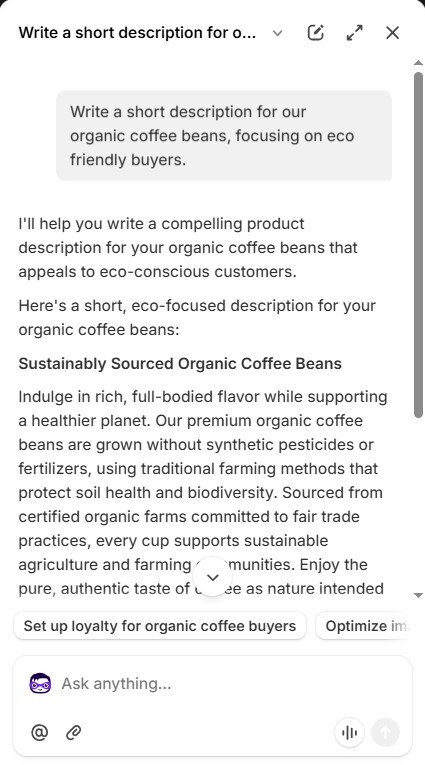
It can also help with homepage banners, blog openings, and product taglines.
AI Image Generation
Sidekick can create images for banners, ads, or blog posts. You type a prompt, and it creates several options.
Example: Ask, “Create a calming banner with natural lighting and skincare products on a countertop.” Sidekick generates ready-to-use visuals saved directly to your store files.
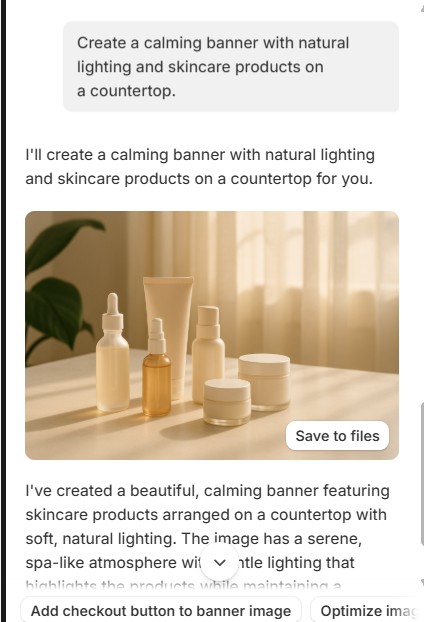
Voice and Screen Sharing
This feature is still limited but shows promise. You can speak to Sidekick and share your screen for real-time guidance.
Example: A new store owner can say, “Walk me through setting up payment gateways.” Sidekick provides step-by-step help.
Customer Segmentation
You can build customer groups using plain language.
Example: Ask, “Segment women aged 25 to 40 who bought skincare in the last 60 days and subscribed to email.” Sidekick creates the filter instantly.
Theme Editing Support
Sidekick suggests updates to fonts, colors, layouts, or spacing. It shows previews and explains why the changes work.
Example: Ask, “Make my homepage cleaner and more modern.” Sidekick adjusts spacing, fonts, and colors before you approve.
Domain Setup and Configuration
Setting up a domain is often confusing. Sidekick guides you through DNS records and fixes common errors.
Example: Ask, “Fix domain not connected error.” Sidekick takes you directly to the right setting.
Analytics and Reporting
Sidekick creates reports using ShopifyQL and shows them in charts.
Example: Ask, “Show me a line graph of sales by channel in the last 60 days.” It builds the chart instantly.
You can also check retention rates, best sellers, or conversions at the product level.
Metafield and Metaobject Manager
Sidekick can add or edit metafields like size guides, care instructions, or product highlights.
Example: Ask, “Add ingredients list to the Rosewater Face Mist.” Sidekick updates the metafield for you.
Mobile Capabilities
Sidekick also works on mobile.
Example: You can manage stock, print barcodes, or set up tap to pay while on the go.
This helps merchants who run both online and retail sales.
Now that you know about Sidekick’s advanced features, learn about the common mistakes while using it in the next section. Do not worry, we have included tips to help you avoid these mistakes.
Common Mistakes and Pro Tips
- Be Specific: Clear commands give better results. “Create a 20 percent discount for repeat customers” works better than “Help me increase sales.”
- Check Outputs: Always review Sidekick’s drafts. It saves time, but you still need to match your brand voice.
- Use Extra Tools for Complexity: Sidekick is strong, but apps like MultiVariants are better for advanced bundles and product variants.
- Give Context: Share your goals in the prompt.
Example: Ask, “Write a warm promotional email for women in their 30s who care about skincare.” The extra detail makes the response more accurate.
- Use Follow Ups: If the first result does not fit, ask Sidekick to adjust.
Example: Say, “Make it shorter and more playful” or “Add a call to action.”
Real World Examples and Use Cases
- Set up “10 percent off for first-time customers who spend over $50” using preview mode.
- Send thank you messages to all first-time buyers this week.
- Build a segment of customers in Canada who spent over $150 but have not bought in the last 90 days.
- Write a product description for a Vitamin C serum aimed at women aged 25 to 40.
- Ask for a blog intro like “Top 5 skincare products for glowing summer skin.”
- Compare revenue by category with ShopifyQL reports across quarters.
- Connect your custom domain and fix errors without searching help docs.
- Ask, “Show me the top ten selling items by conversion rate and refund rate last quarter.”
These examples show Sidekick as more than a chatbot. It acts like a real assistant inside your Shopify admin. So, are you still confused about using this tool in your daily life? Let’s clarify that confusion in our next section.
Review and Verdict: Who Should Use Shopify Sidekick in 2025
Here are some points to help you understand if you should use this Sidekick for your Shopify store.
- Sidekick is ideal for new store owners, small teams, and solo merchants who want automation without extra staff.
- It also works for merchants who want AI to handle routine work while keeping final control.
- Bigger stores benefit too. Features like analytics, segmentation, and reporting help them react quickly and stay organized.
It seems like pretty much everyone needs this virtual Sidekick on Shopify. It helps you organize your store better, boost performance, and save time for what matters most.
Conclusion
Shopify Sidekick is no longer the future; it is the present. It removes the daily work that slows you down. This Sidekick updates products, analyzes data, and helps you make smarter choices so you can focus on growth. For 2025, it is one of the most practical tools Shopify offers. As AI develops, Sidekick will stay central to running a store efficiently.
So, what are you waiting for? You have all the information you need to get started with this tool. If you found this guide helpful, share it with someone who needs it for their online store. Check out our other blog for more expert tips and tricks.
FAQ
Is Shopify Sidekick free?
Yes. It is included in all Shopify subscription plans.
How does Shopify Sidekick use my store data?
It connects securely to your Shopify admin to provide tailored suggestions.
Can Shopify Sidekick delete products or fulfill orders?
No. It supports management tasks but does not delete or fulfill. You approve changes before they go live.
What commands can I give Shopify Sidekick?
You can update products, set discounts, generate reports, write content, create customer segments, manage domains, and more.