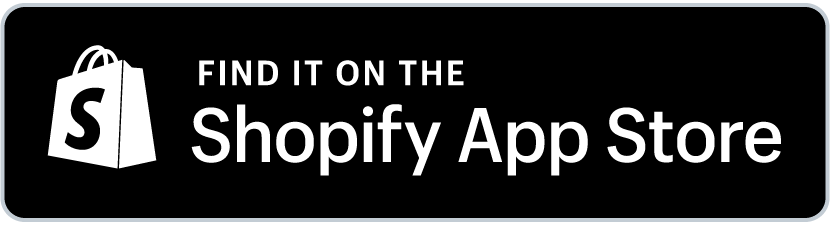Shopify finds out that setting MOQs helps suppliers keep good profit margins and manage stock better. If you have ever packed a $10 order that cost $8 to ship, you know the problem. Small orders take time and do not make money. A Shopify minimum order quantity (MOQ) fixes that.
MOQ sets the smallest number of items a customer must buy before checking out. Shopify does not have this feature built in, but you can still use it. This guide shows how to set a minimum order on Shopify, use quantity rules, and make each sale count. So, let us get started.
- Use MOQ rules to ensure cost-effective and profitable orders.
- MultiVariants app automates MOQ and max order quantity for better order control.
- Custom rules can prevent small orders and stock shortages while optimizing fulfillment.
- Clear communication of MOQ builds trust and improves customer experience.
Table of Contents
What a Shopify Minimum Order Quantity Means
A Shopify minimum order quantity is the smallest number of units a customer must buy to place an order. If your MOQ is 10, they need to add at least 10 units before they can check out. It is a simple way to make sure every sale covers your effort and costs.
Some stores use a minimum order value Shopify rule instead. It means buyers must reach a set amount, like $100. Both rules help you sell smarter and keep profits stable. For example, a store that sells custom notebooks may set an MOQ of 20 units or a $150 minimum order value. This helps them avoid small, one-off orders that waste packaging and time.
Shopify MOQ also helps plan stock better. It works like the idea of “Economic Order Quantity.” That is when you decide how much to sell or reorder so your shelves do not sit full or empty. For example, if you know most customers buy 12 units at a time, you can plan your restock in batches of 12 to stay efficient.
Up next, we will tell you why MOQ is so important for your Shopify store. We have some strong reasons listed below with real-world examples.
Why Set a Minimum Order Quantity in Shopify
Stores that skip a Shopify minimum order quantity often struggle with too many small and low-value orders. They spend hours packing cheap items that barely pay for postage.
Adding order rules changes that. Here is how a Shopify minimum order quantity helps:
Raises Average Order Value (AOV)
Customers must buy more, so each sale earns more. For example, if a bakery sells boxes of cookies, setting a minimum order of 5 boxes ensures the sale covers ingredient and packaging costs.
Keeps Profit Margins Safe
You avoid orders that cost more to ship than they make. For example, a soap maker selling handmade bars may find it unprofitable to ship one bar at a time. Setting a minimum of 4 bars per order keeps profit margins intact.
Simplifies Bulk or Wholesale Orders
Using both Shopify’s minimum order quantity and maximum order quantity keeps buying limits fair for everyone. For example, a clothing wholesaler may set a minimum of 50 T-shirts but a maximum of 300 per buyer to manage supply for all customers.
Keeps Stock and Cash Flow Steady
Predictable order sizes make planning and restocking easier. For example, you sell phone cases and know that every order must include at least 10 pieces. As a result, you can order raw materials in bulk and maintain smooth cash flow.
Predictable order quantities help you to be more prepared and efficient.
Builds Better Supplier and Customer Habits
Regular and consistent orders help your whole business run smoothly. For example, your supplier can prepare goods in advance when you have consistent order sizes, and customers learn your store’s rules over time.
Gives Customers Clarity
Buyers know what qualifies for free shipping or bulk discounts. For example, displaying “Buy 5 or more and get free shipping” gives them a clear reason to meet your MOQ. A clear Shopify MOQ rule keeps your store focused and profitable.
In the next section, we will explore all the different ways to set Shopify MOQ using their built-in tools. But a heads-up, their capabilities are very limited and only work for simple product management. Nonetheless, check them out to be aware of all the options available for you.
Ways to Set a Minimum Order Quantity in Shopify
You can set a Shopify minimum order quantity in a few ways. Some need coding. Others are simple.
Shopify’s Built-In Options (Very Limited)
You might wonder if you can set a minimum order quantity on Shopify. Not directly. Shopify does not have that feature by default. Shopify Plus users can use Shopify Scripts. Everyone else can edit the theme code or use apps that support the minimum order quantity Shopify settings.
For example, a Shopify Plus store selling furniture can use scripts to set a rule like “You must order at least two chairs.” But smaller merchants often prefer apps to do this without coding.
Using Shopify Scripts
Shopify Plus users can write Shopify Scripts in Ruby. These scripts control checkout rules. You can stop checkout if the cart does not meet the Shopify minimum order quantity. Show a message like below explaining the limit.
- Only Shopify Plus stores can use it
- It needs coding knowledge
- Updates can break the script
For example, a wholesale store with a tech team can easily use scripts to enforce rules for every product category. But smaller stores might find it too technical.
Editing Theme Code
If you are not on Plus, you can use Liquid or JavaScript in your theme. You can show a message when a customer adds fewer than ten items to the cart.
You can also tag products, like “MIN5,” and connect those tags to simple rules that enforce limits. Some stores add banner notices or checkout alerts to remind buyers of MOQs before they order.
For example, a coffee shop might tag its beans as “MIN3” and show a message that says “Please order at least 3 bags per roast.” This keeps buyers informed and avoids confusion.
This helps avoid problems but can break during theme updates. It is fine for testing, but not ideal long-term. A no-code tool is safer and easier to maintain, which we will see in the next section.
The Easiest Way to Add MOQ Rules
The best option for most stores is to use the MultiVariants – Bulk Order app. It is simple and does not need coding. It is available on Shopify’s app store, so you can easily download it from there. Below are some of its features.
With MultiVariants, you can:
- Set the Shopify minimum order quantity for each product or variant
- Add a Shopify max order quantity to control stock
- Apply both limits storewide from one dashboard
- Show alerts if buyers have not met your MOQ
- Enforce every rule automatically
For example, a shop selling Hello Kitty shirts can make customers order at least 5 per design. The app automatically checks the cart before checkout and reminds customers if they have not reached the minimum.
This keeps your store organized and saves hours of manual setup.
Adding a Maximum Order Quantity
A maximum order quantity Shopify rule helps control stock and prevent one buyer from cleaning out your shelves. For example, a store selling Hello Kitty shirts might let each buyer order only 10 during a holiday sale. In MultiVariants, you can manage both Shopify minimum order quantity and Shopify maximum order quantity together.
It is a balanced way to protect stock and serve more customers fairly.
Shopify Minimum Order Quantity and Maximum Order Quantity Limits with MultiVariants
In this section, we will provide you with a simple step-by-step guide on how you can apply MOQ and maximum order quantity limits using the multi variant management app. We select Hello Kitty shirts as an example.
Before MultiVariants:
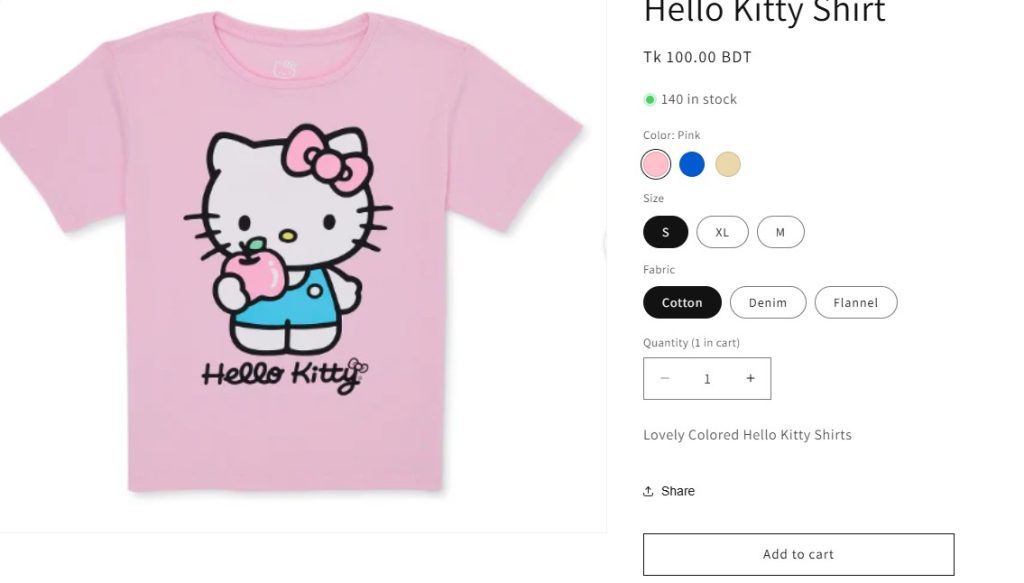
Step-By-Step Guide
- Install the app from the Shopify app store.
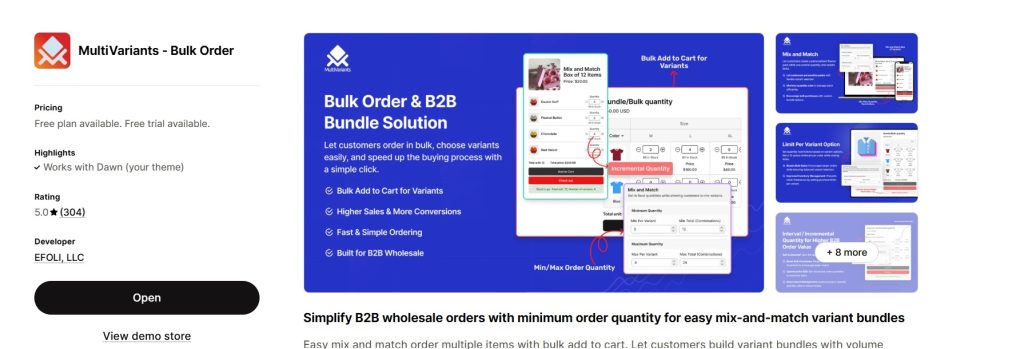
- Go to the MultiVariants dashboard and select +Create ruleset.
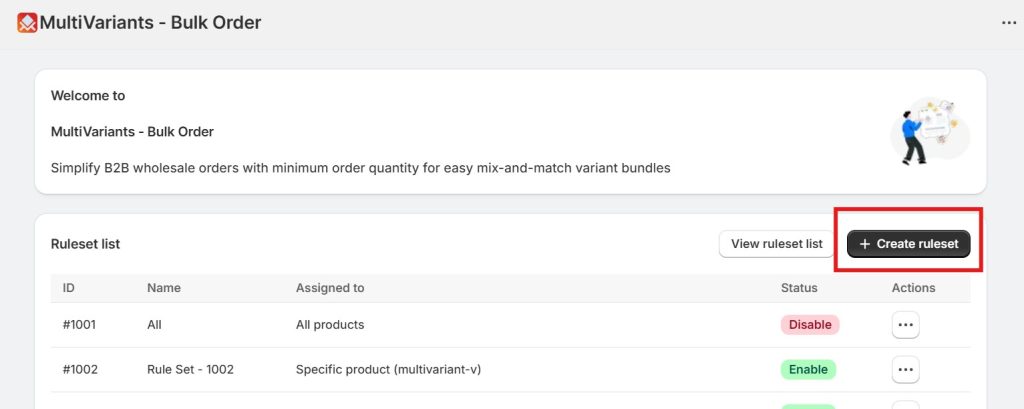
- Fill in the basic information and choose Layout display.
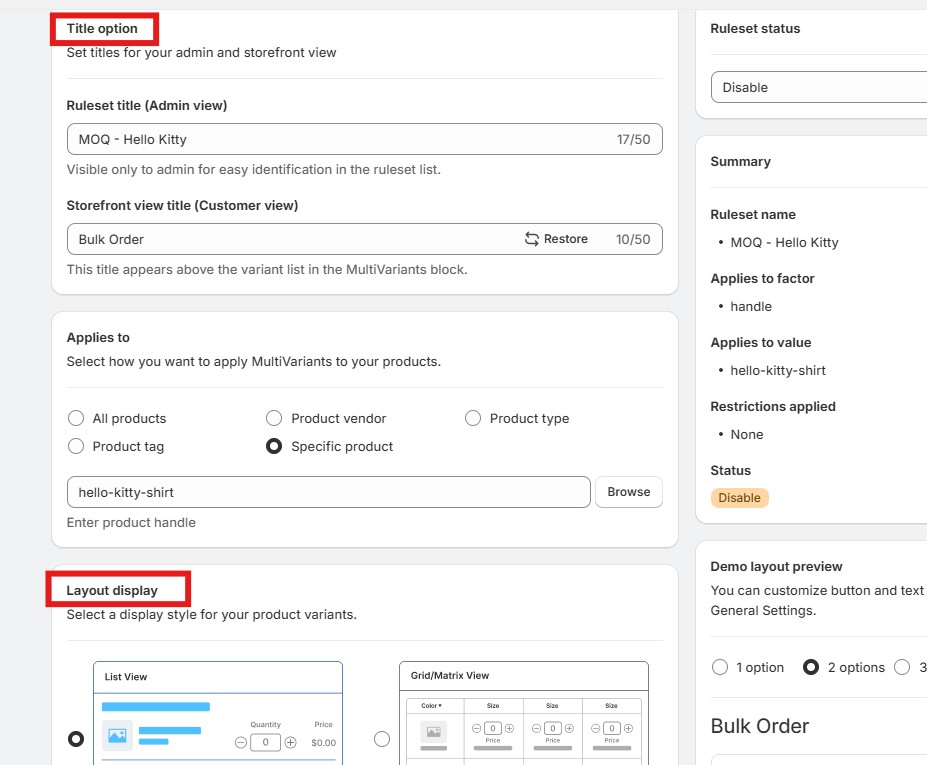
- Scroll down and select +Add restriction.
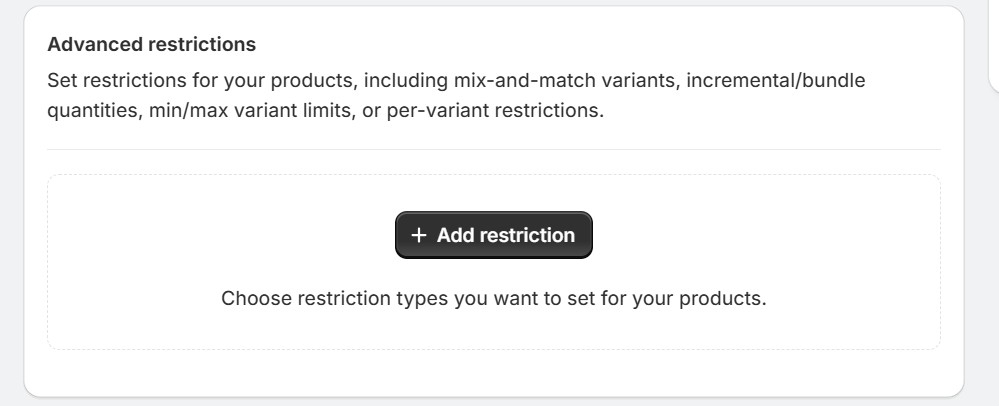
- For the Shopify MOQ limit and max order quantity limit, we select Min/Max Order Quantity.
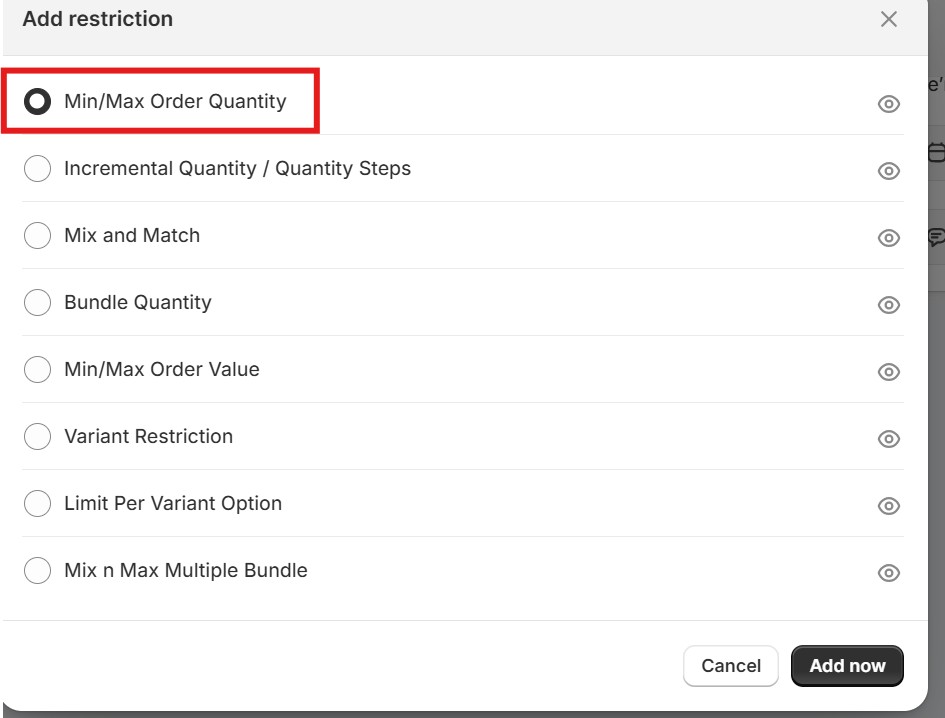
- In this example, we select 5 as the minimum per variant under Minimum Order Quantity. We select 10 as the maximum per variant under the Maximum Order Quantity.
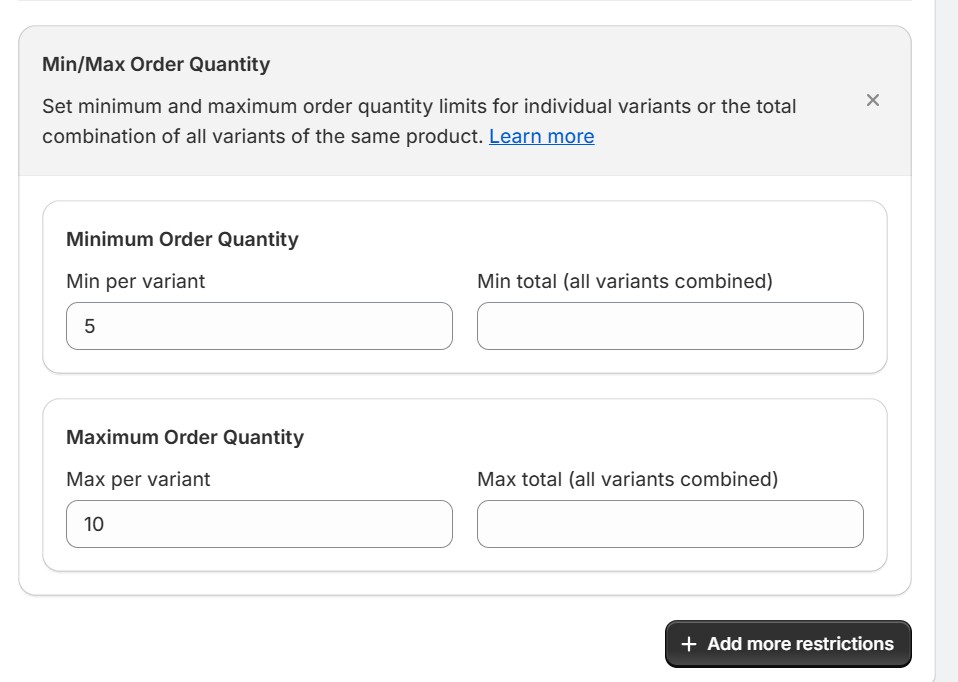
- We save the settings and click Live view to see the product page.
After MultiVariants:
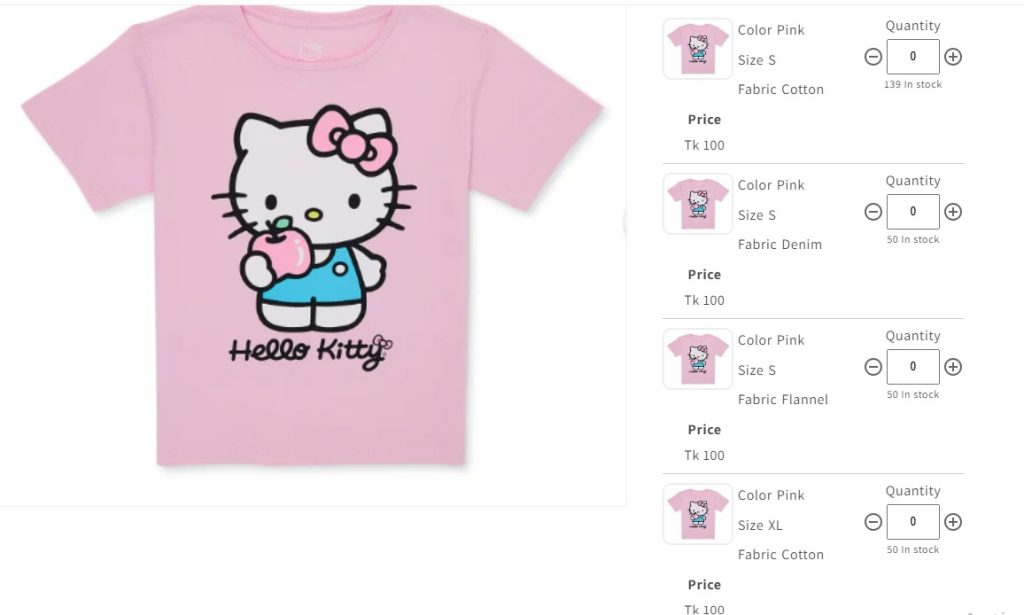
As you can see, all the product variants appear together in one product page. This makes the visual simple and selection easier.
Test the Configurations
When we click on the quantity box, it will automatically start from 5, making sure that customers cannot select less than that quantity.
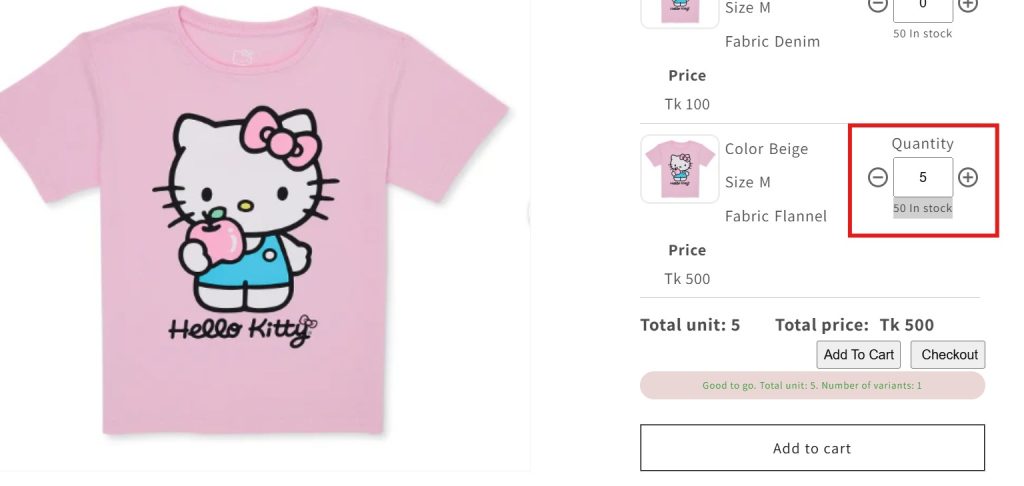
When we click on the quantity box, it will stop at 10, making sure that customers cannot go beyond that.
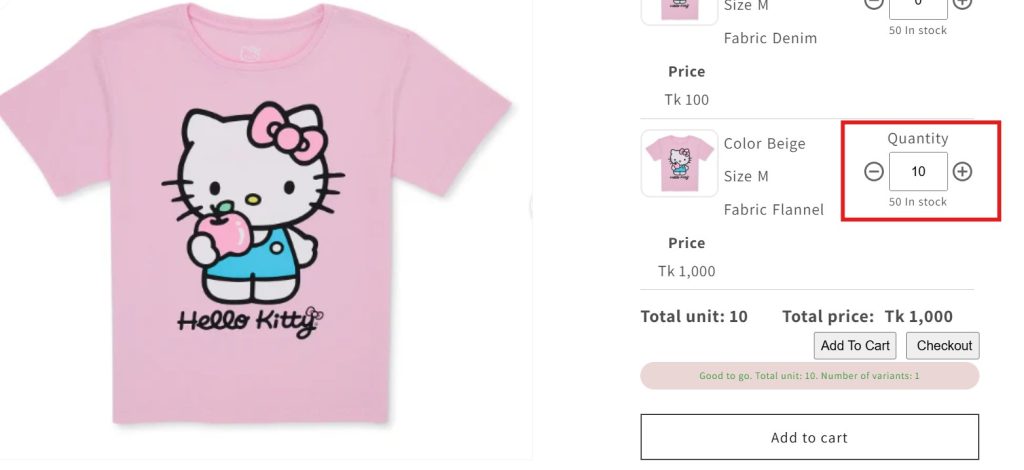
Keep in mind that we selected min and max order quantity limits for each variant. In our case, you are restricted to choosing from 5 to 10 for each product variant.
If you want all variants combined, then MultiVariants can make that possible as well. Setting order quantity limits for product variants is now super easy and quick.
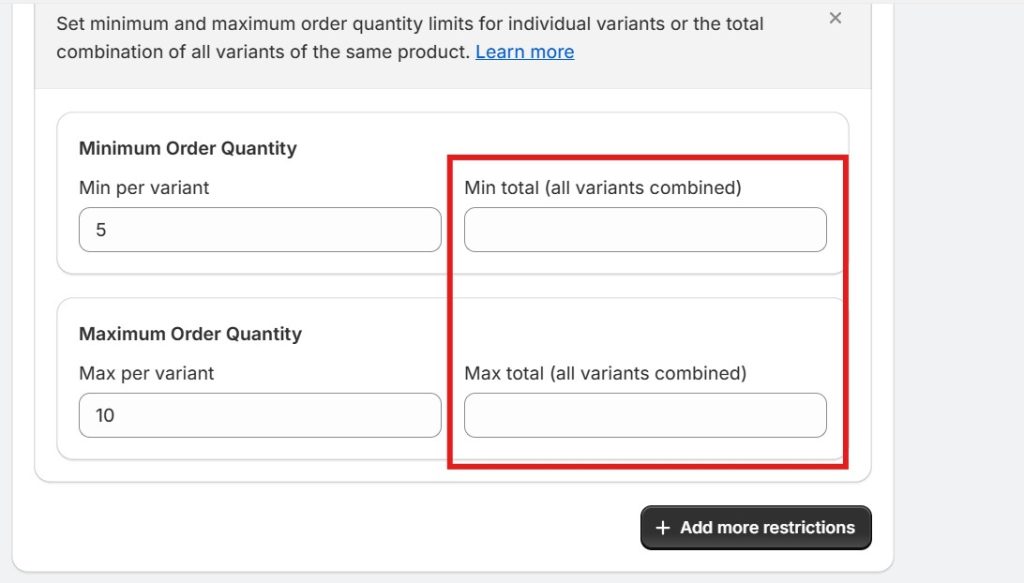
Tips for Managing and Explaining MOQs
Setting MOQs is the easy part. Making sure shoppers understand them is what keeps sales smooth.
Here is how to do that:
- Write the minimum quantity near the “Add to Cart” button
- Use a banner or note at the top of your page to explain the rule
- Warn buyers in the cart if they have not met the MOQ
- Offer perks like free shipping or small discounts when they buy in bulk
For example, a skincare brand might write “Minimum 3 items per order for free shipping” right under the Add to Cart button. It helps customers plan their purchase without confusion.
Being open about your rules builds trust and keeps shoppers from leaving at checkout. If you use an app, all these will be applied automatically.
Conclusion
Shopify’s built-in tools are limited, but a Shopify minimum order quantity app makes it simple to set Shopify order limits. You can manage it all without coding. It is a straightforward way to run your store efficiently.
Hence, setting MOQ helps protect your profits and keeps your business running smoothly. It stops small orders that waste time and money. We hope you found this article helpful. Share this with other Shopify store owners to make their eCommerce journey easier as well.
Shopify Minimum Order Quantity FAQs
1. Can you set a minimum order quantity on Shopify?
Yes. Shopify does not include it by default, but you can set a Shopify minimum order quantity with MultiVariants to control how many units buyers must purchase. For example, you can require at least 3 bottles of juice per order.
2. What is the difference between Shopify MOQ and the minimum order value on Shopify?
Shopify MOQ limits how many items customers buy. Minimum order value: Shopify sets how much they will spend. Both increase profits. For example, you could require a minimum of 6 T-shirts or a $100 cart value before checkout.
3. How do you limit product quantity on Shopify?
You can limit product quantity in Shopify using code or apps like MultiVariants. It helps enforce Shopify’s max order quantity and other limits automatically. For example, a bakery could limit each customer to 10 cake boxes per order.
4. Does Shopify allow a maximum order quantity?
Not by default. You can add a Shopify maximum order quantity with code or apps. It helps manage limited or high-demand items. For example, during a sale, a toy store might limit customers to 2 of each popular toy.
5. How do I enforce both minimum and maximum order quantities in Shopify?
Use MultiVariants to manage both Shopify minimum order quantity and Shopify maximum order quantity from one dashboard. It checks every order automatically. For example, if someone tries to order 1 item, the app will not let them.
6. Why does my store need order limits?
Without limits, small orders waste time and resources. Setting a Shopify minimum order quantity makes each order worth it. For example, instead of selling one mug, you can require customers to buy at least 4, making shipping more cost-effective.
7. Can I combine MOQs with discounts or bundles?
Yes. Many stores link Shopify’s minimum order quantity with discounts or bundles to raise order value. For example, “Buy 3, get 1 free” encourages buyers to meet your MOQ while feeling rewarded.
8. How do MOQs improve customer experience?
Clear Shopify order limits help buyers understand what to expect and avoid errors at checkout. For example, customers can plan their order without any last-minute surprises.
10. What happens if customers try to bypass order limits?
MultiVariants checks each cart before checkout to make sure all Shopify minimum order quantity and Shopify max order quantity rules apply. For example, if someone removes items below the limit, the app will not let them finish checkout until they meet it.