You can apply the MultiVariants app to multiple products or a group of products by using Tag, Type, or Vendor. This helps you to assign a restriction to a group of products. for example you have 10 t-shirts in your Shopify tagged with “cloth”. Now using the tag “cloth” you can assign MultiVariants restriction to all the 10 products.
Follow these steps:
➜ Navigate to app admin and click “Set restrictions”.
➜ Here you will see an option titled “Applies To”
➜ From here can choose the option “Product Type / Product Vendor / Product Tag”.
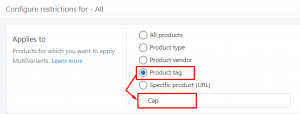
➜ Now enter the type/vendor/tag that you applied in Shopify.
➜ Save the changes
Still, if you face any further issues or need help, feel free to contact us. Our support team will be happy to help you.
You can always reach us via
- Support ticket from MultiVariants app
- Live Chat in MultiVariants app
- Direct email to support@multivariants.com
So, Good Luck! And happy selling with MultiVariants.